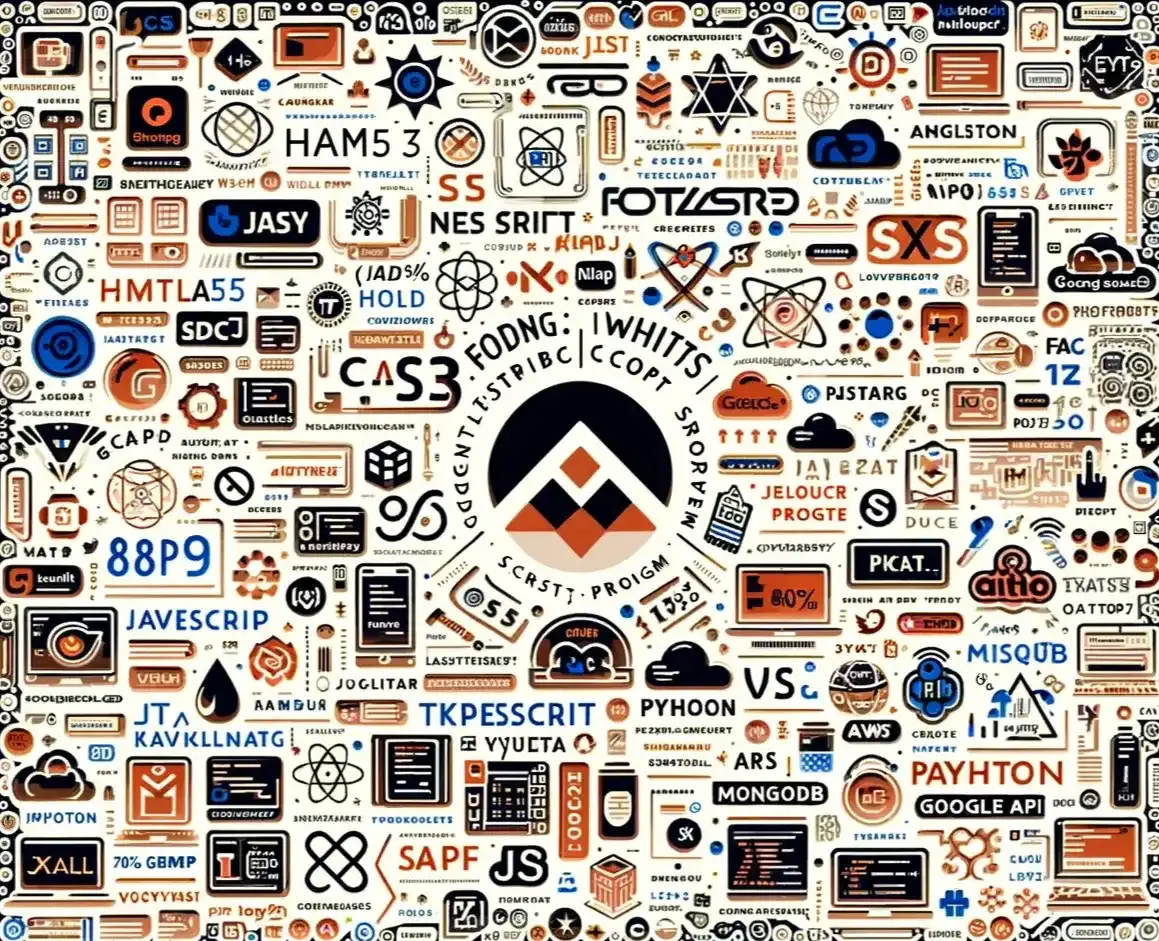1. Introduction to Chrome Developer Tools
Chrome Developer Tools offers a rich set of functionalities designed to support developers in optimizing their web applications. Its capabilities range from modifying the DOM and styling in real-time, to analyzing website performance and debugging JavaScript. Understanding how to leverage DevTools can significantly improve your workflow and productivity.
You can access DevTools in several ways:
- Right-click on any page element and select "Inspect".
- Use the keyboard shortcut
Ctrl+Shift+I(orCmd+Opt+Ion Mac). - From Chrome's menu, go to More tools > Developer tools.
- Elements Panel: Inspect and modify the DOM and CSS in real-time.
- Console Panel: View logs, errors, and interact with the JavaScript console.
- Sources Panel: Debug JavaScript, create breakpoints, and manipulate DOM breakpoints.
- Network Panel: Analyze network activity, including requests and performance.
- Performance Panel: Assess the performance of your site, identify bottlenecks.
- Memory Panel: Examine memory usage and leaks.
- Application Panel: Inspect all resources loaded, including IndexedDB and Web SQL databases, local and session storage, cookies, and cache.
- Security Panel: Understand security issues related to your web application.
- Lighthouse Panel: Run audits for performance, accessibility, progressive web apps, SEO, and more.
2. FAQs
The Device Toolbar, accessible by clicking the 'Toggle Device Toolbar' button or pressing
Ctrl+Shift+M (Cmd+Shift+M on Mac), allows you to simulate your website on various devices
and screen sizes. This feature is crucial for responsive web design testing.
Absolutely. The Performance Panel provides insights into the factors affecting your site's load time and responsiveness. Additionally, the Lighthouse Panel offers automated audits that recommend improvements across multiple areas, including performance optimizations.
The Network Panel is your go-to for monitoring all types of HTTP requests, including AJAX calls. You can filter by XHR to specifically track AJAX requests, inspect headers, payloads, and responses.
The Sources Panel enables you to pause execution using breakpoints, step through your code, and inspect variables. This panel is essential for debugging JavaScript effectively.
3. Online Resources
-
Official Chrome DevTools Documentation: Explore comprehensive guides and tutorials directly from the source. Chrome DevTools Docs
-
Udemy Courses: Udemy offers a variety of courses tailored to different aspects of Chrome DevTools, catering to both beginners and advanced users. Udemy
-
YouTube Tutorials: Channels like Google Chrome Developers provide regular updates, tutorials, and tips on using DevTools effectively. Google Chrome Developers YouTube
-
DevTips: A community-driven platform offering tips, tricks, and insights on using Chrome DevTools more efficiently. DevTips Community
4. Conclusion
In conclusion, Chrome Developer Tools is a powerful suite that can dramatically enhance your web development process. By familiarizing yourself with its various panels and features, you can debug, optimize, and analyze your web applications more effectively than ever. The resources listed above offer a wealth of knowledge to deepen your understanding and proficiency with DevTools. Happy coding!